Magento Expert Forum - Improve your Magento experience
-
Junior Member

 How to enable Back Orders in Magento:
How to enable Back Orders in Magento:
To enable back orders,
go to:Admin Panel -> System -> Configuration -> Catalog Tab -> Inventory -> Product Stock Options -> Backorders = Allow Qty Below 0 and Notify CustomerEdit Product to Qty = 0 and Stock Availability = In Stock
When you add the particular product to cart, the product is added to cart and you will see the following message:
"This product is not available in the requested quantity".
This code is very useful for me during my development of Magento out of stock Message.
View more threads in the same category:
- Transforming Karachi's Skylines with Fiber Shades
- Unveiling the Power of E911 Solutions Enhancing Caller Identification
- List of Top 10 Interior Designers in Pakistan
- buy registered drivers license online(legitcleandocs.com)passport,IELTS certific
- Malaysia Visit Visa from Dubai
- Buy Passport,Driver License,Age & ID Card,(Whatsapp:.......: +1 (551) 239-2904) Visas
- 슬롯사이트 추천 - 인터넷슬롯링크 2024 best 온라인슬롯
- Buy Passport,Driver License,Age & ID Card,(Whatsapp:.......: +1 (551) 239-2904) Visas
- Buy Passport,Driver License,Age & ID Card,Visas and Undetected Counterfeit Money. Ema
- Buy Passport,Driver License,Age & ID Card,(Whatsapp:.......: +1 (551) 239-2904) Visas
-
-
-
The Following User Says Thank You to samuel6233 For This Useful Post:
-
Junior Member


Great tips, guys!
Let customers pre order products is a step to their loyalty. But I believe they should know that a product is out of stock and can only be pre-ordered before they add it to the shopping cart. Special stock statuses can be used for that. Alternatively, you can replace Add to cart button with Pre Order, this can be done with that Pre Order extension.

-
-

First of all Sign into your Magento Admin Backend.
Go to System - >> Configuration.
Tap on "Stock" in the left side menu sheet.
Open the "Item Stock Options" area.
Change the "Rainchecks" to "Permit QTY Below 0 and Notify Customer"
Snap "Spare Config"
-
-

Sign into your Magento Admin Backend.
Go to System - >> Configuration.
Snap on "Stock" in the left side menu sheet.
Open the "Item Stock Options" area.
Change the "Delay purchases" to "Permit QTY Below 0 and Notify Customer"
Snap "Spare Config"
-
-

To enable backorders, go to:
Admin Panel -> System -> Configuration -> Catalog Tab -> Inventory -> Product Stock Options -> Backorders = Allow Qty Below 0 and Notify Customer
Edit Product to Qty = 0 and Stock Availability = In Stock
And backorders are enabled!
-
-

Backorder is an important part of any business, especially in the e-commerce field. It allows merchants to sell products that they're currently out of stock.
-
Tags for this Thread
 Posting Permissions
Posting Permissions
- You may not post new threads
- You may not post replies
- You may not post attachments
- You may not edit your posts
-
Forum Rules



 Reply With Quote
Reply With Quote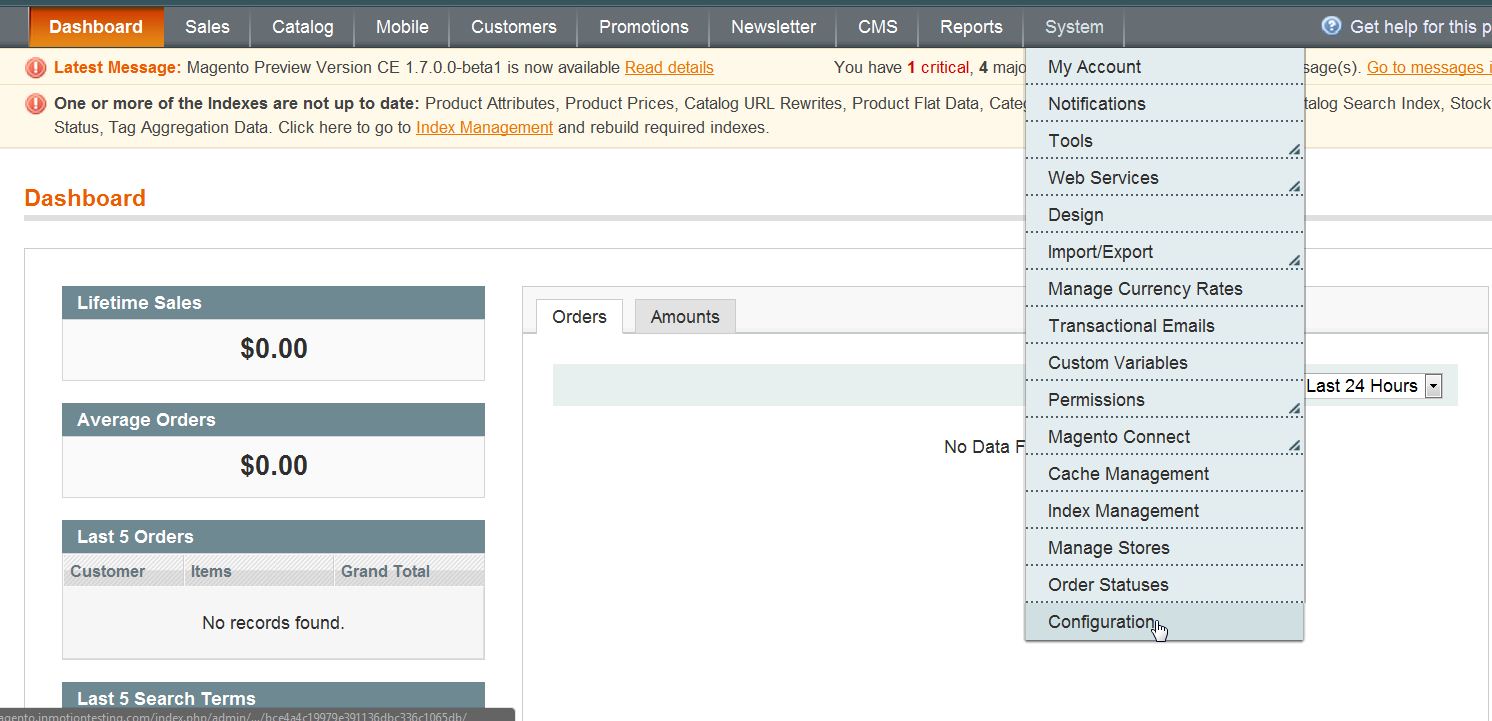
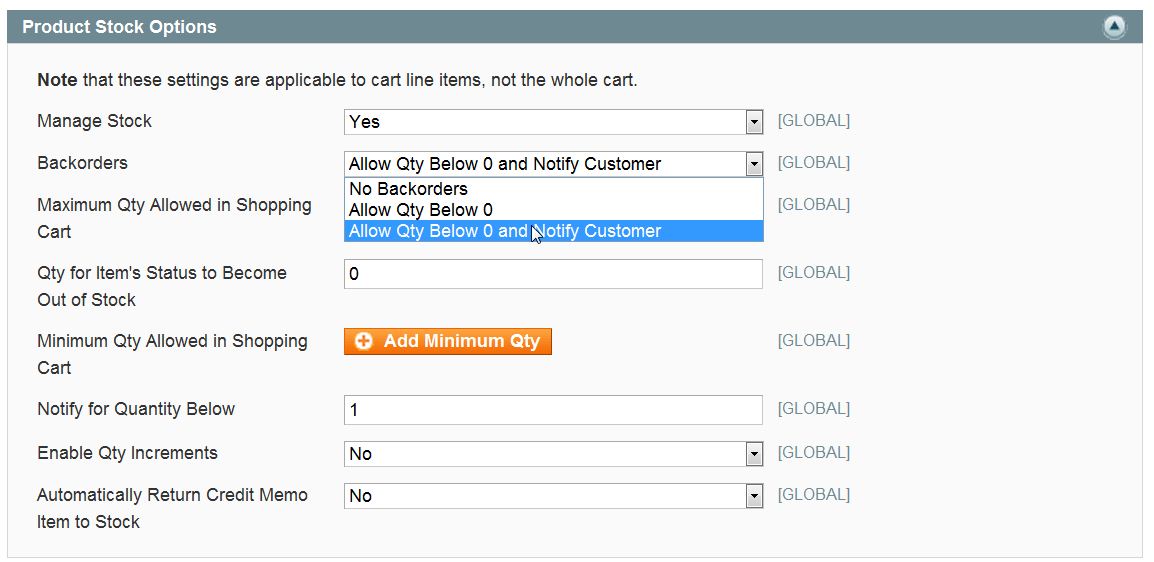


Bookmarks