Extension Basic Knowledge
Today we will continue exploring a journey through the Adminhtml by discussing Magento extensions – the issue that always grabs a lot of attraction and interest of many people. Three main following parts will be covered in this tutorial:
- Magento extensions
- Decouple extensions from Magento
- Install extensions from Magento Connect
Are you ready? Let’s get started!
1. Magento extensions
Magento primarily works on a base of modules. An extension is one or more modules providing new features and functionalies for a Magento site.
Magento extensions are divided into 3 types: community, core, commercial.
- core: extensions developed by Magento core team. These extensions are located in theapp/code/core directory. You need to keep your extensions out of the core to avoid any conflicts with core extensions or any future updates.
- community: community-distributed extensions developed by Magento community members or partners. These extensions are located in the app/code/community directory. You can install them through Magento Connect or download from a source.
- commercial: extensions developed by 3rd party. They are often located in the app/code/localdirectory and offered for sale. To install these extensions, you can purchase them from the seller then upload the codes to your site.
2. Decouple extensions from Magento
There are two methods for you to choose in order to decouple extensions from a Magento site.
The first way: You can copy the codes of your extension from the Magento site then paste these code files to a folder through a structured directory.
The second way: Use the Package function in the backend of your Magento site.
• Step1: Login to the backend and select the menu System > Magento Connect > Package Extensions
• Step 2: Complete the form with the information:
- The package info: includes fields as name, description… for the extension package
- Release info: releases information for the extension as a released versions, released stability and notes.
- Author: the author’s information (name, user, email) of the extension
- Dependencies: the extension’s dependencies
- Contents: contains the information of extension’s folders and files that will be exported to a package from the Magento site
• Step 3: Click on Save Data and Create Package button to create a packaged extension from your site.
You can use the extension that has been decoupled to set up it into another Magento site.
3. Install extensions from Magento Connect
• Step 1: Go to http://www.magentocommerce.com/magento-connect/ and search for the extensions that you need. In the extension view page, you can get the extension’s key:
You can use the extension that has been decoupled to set up another Magento site.
• Step 2: Login to the backend of your site and select the menu System > Magento Connect > Magento Connect Manager
• Step 3: Paste your extension’s key to the input box then click on Install button
Then just wait for the extension installed on your site.
Why don’t you try installing some modules for your site now? It’ll really be very interesting. Hope you succeed and don’t forget to let us know the result.View more threads in the same category:
- Magento Hosting Tips for Webmaster
- Give Your Magento SEO A Boost By Using fmeaddons
- Get Started with Linux Management Command line Basic Knowledge
- Building Products in Magento With Multiple Options
- How to create layered navigation in magento
- Creating a Grouped Product In Magento Tutorial
- How to login to magento back end admin panel?
- Speed up magento in 5 minutes
- How to change magento logo in admin?
- Magento permissions using and understanding


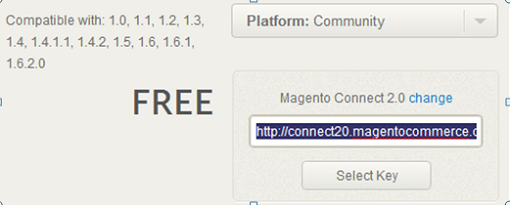
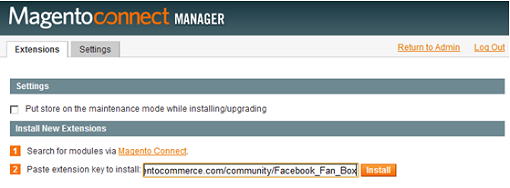

 Reply With Quote
Reply With Quote

Bookmarks